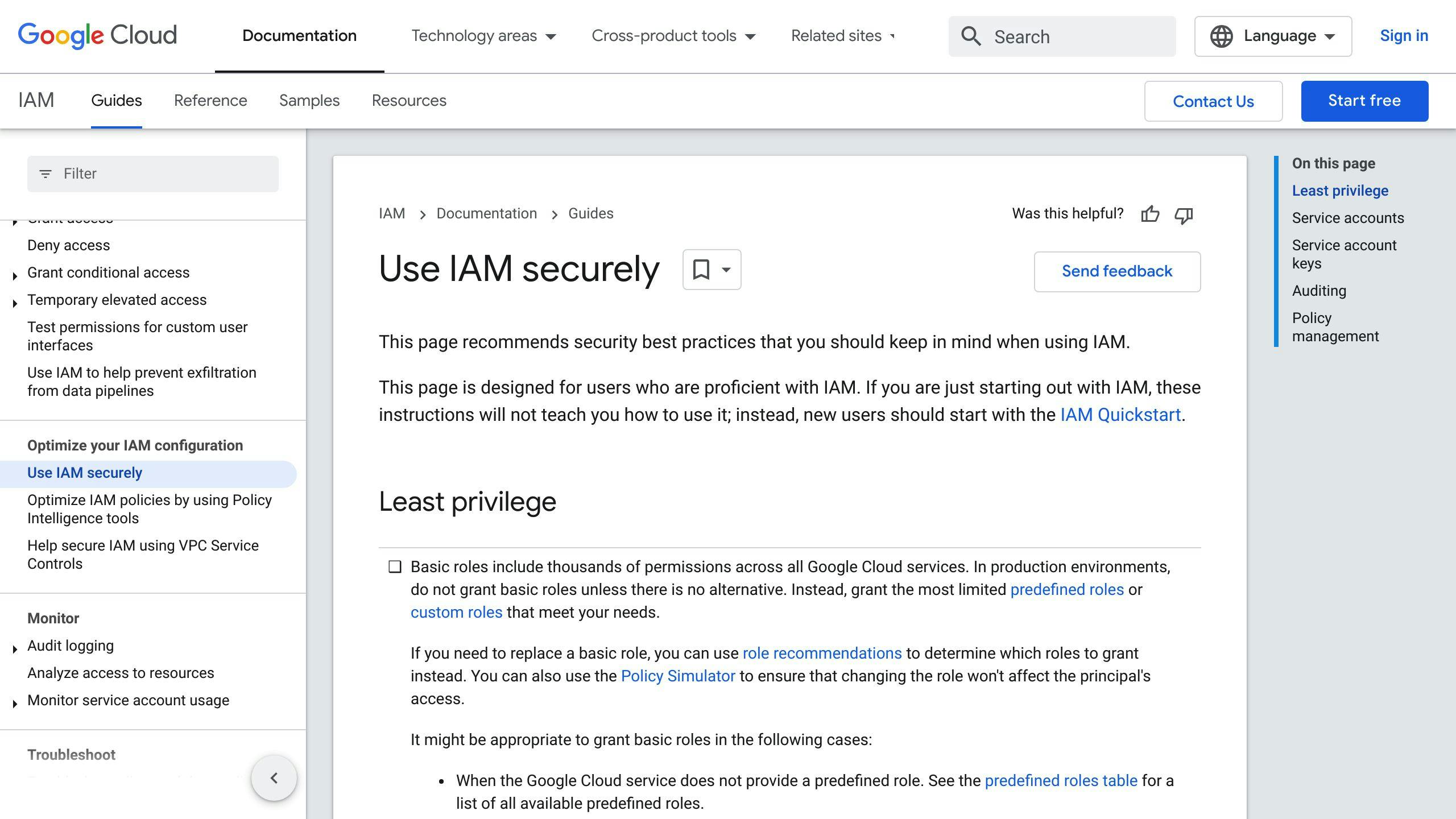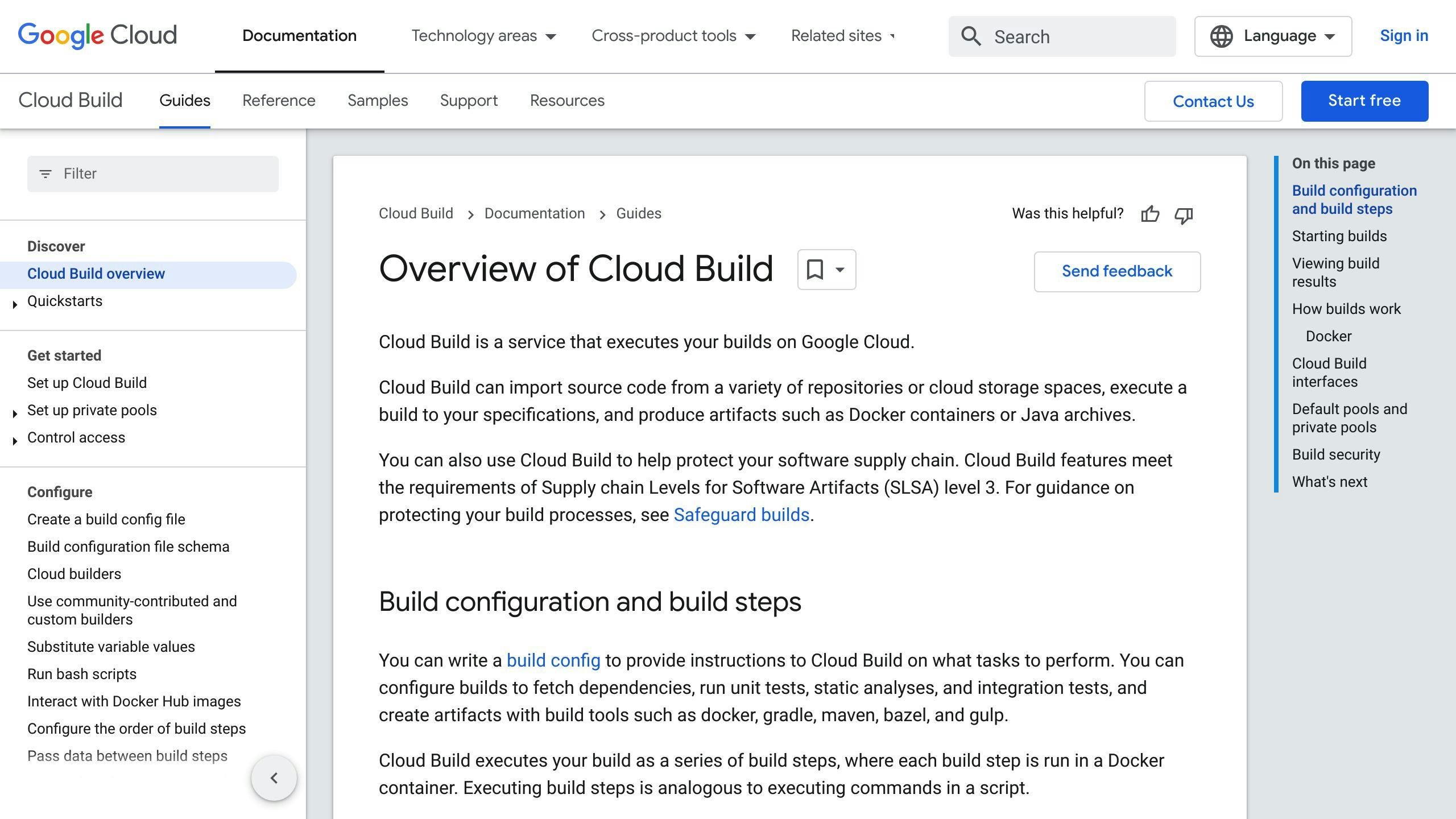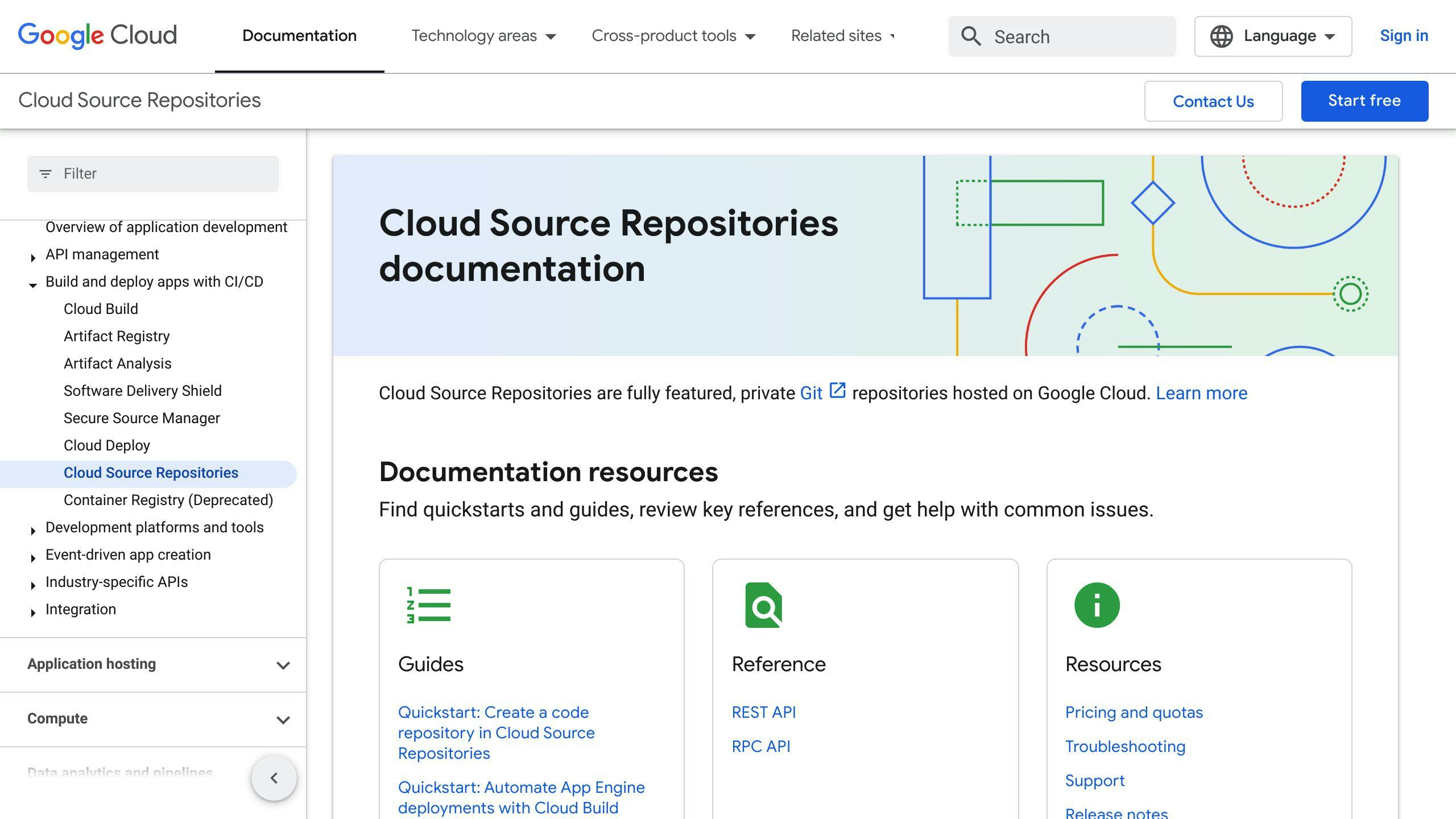Building applications on Google Cloud Platform (GCP) involves smart planning and execution to ensure efficiency, security, and cost-effectiveness. Here's a quick guide to get you started:
- Understand GCP Fundamentals: Choose the right tools and services for your app's needs.
- Optimize Security: Implement least privilege access and use Google's Identity-Aware Proxy.
- Boost Performance: Utilize Cloud Run and follow language-specific tips for Java, Node.js, Python, and Go.
- Meet Compliance Rules: Manage encryption keys with Cloud KMS and ensure regulatory compliance.
- Control Costs: Right-size resources, take advantage of discounted pricing, and set budgets and alerts.
- Use Managed Services: Leverage Cloud Build, Container Registry, and other GCP developer tools for easier management.
- Continuously Improve: Monitor, tune, and stay updated with new features and best practices.
This guide is a starting point. Each application is unique, so tailor these practices to fit your specific needs.
Choosing the Right Services
When making apps on GCP, here are some tools you might use a lot:
- Compute Engine: Gives you virtual machines to run your app. Good for when you need to control the computer environment your app runs in.
- App Engine: This takes care of the computing resources for you. It's good for simple apps that need to grow or shrink easily.
- Kubernetes Engine: Helps manage apps made of many small parts (containers). Great for complex apps.
- Cloud Storage: A place to keep files and data. Useful for storing things like pictures, backups, and website stuff.
Thinking about what your app needs is key when choosing these tools. Consider:
- Compute needs - What kind of computing power do you need? Just a bit, or a lot?
- Storage type and capacity - Where will you keep your data, and how much space do you need?
- Network configuration - Do you need your app to be available worldwide? How will users connect to it?
- Architecture patterns - Is your app one big piece or made of smaller parts? Does it need to save data or not?
Knowing the answers to these questions helps you pick the best Google Cloud tools for your app.
For instance, if you're making a mobile app for users all over the world, you might use Cloud Storage for pictures, Cloud SQL for your database, Compute Engine for processing, and Load Balancing + Cloud CDN for fast loading everywhere.
Planning well from the start means you won't use more or less than you need later. With all the options GCP offers, you can find the perfect fit for your app.
Setting Up Your Google Cloud Environment
Getting your Google Cloud setup right is key to making apps that are safe, can handle more users, and don't break the bank. Here's how to start on the right foot:
Managing Billing and API Quotas
- Keep an eye on your spending: Set up alerts for when you're about to hit 50%, 75%, and 90% of your budget so you don't get surprised by high costs.
- Watch your usage limits: Keep track of how much you're using Google's services, especially when you're building and testing your app. If you're getting close to the limits, ask for more to keep things running smoothly.
- Understand your costs: Turn on a feature that sends your billing details to BigQuery. This lets you dive deep into your spending and figure out where you can save money.
Domain Ownership Considerations
- Connect your projects to Google Workspace: This makes managing who can access your Google Cloud stuff easier and more secure.
- Make sure Google knows you own your domains: Use Google Search Console to confirm this. It helps your sites show up better in search results.
- Use Cloud DNS for your domains: This is like telling the internet where to find your website, making it more reliable.
Linking your Google Cloud projects with Google Workspace and proving you own your domains adds an extra layer of security and makes it easier to manage who has access to what. Keeping a close watch on your spending and how much of Google's services you're using helps you grow your app without overspending. Sending your billing info to BigQuery is a smart move for keeping track of costs and finding ways to cut back.
Security Best Practices
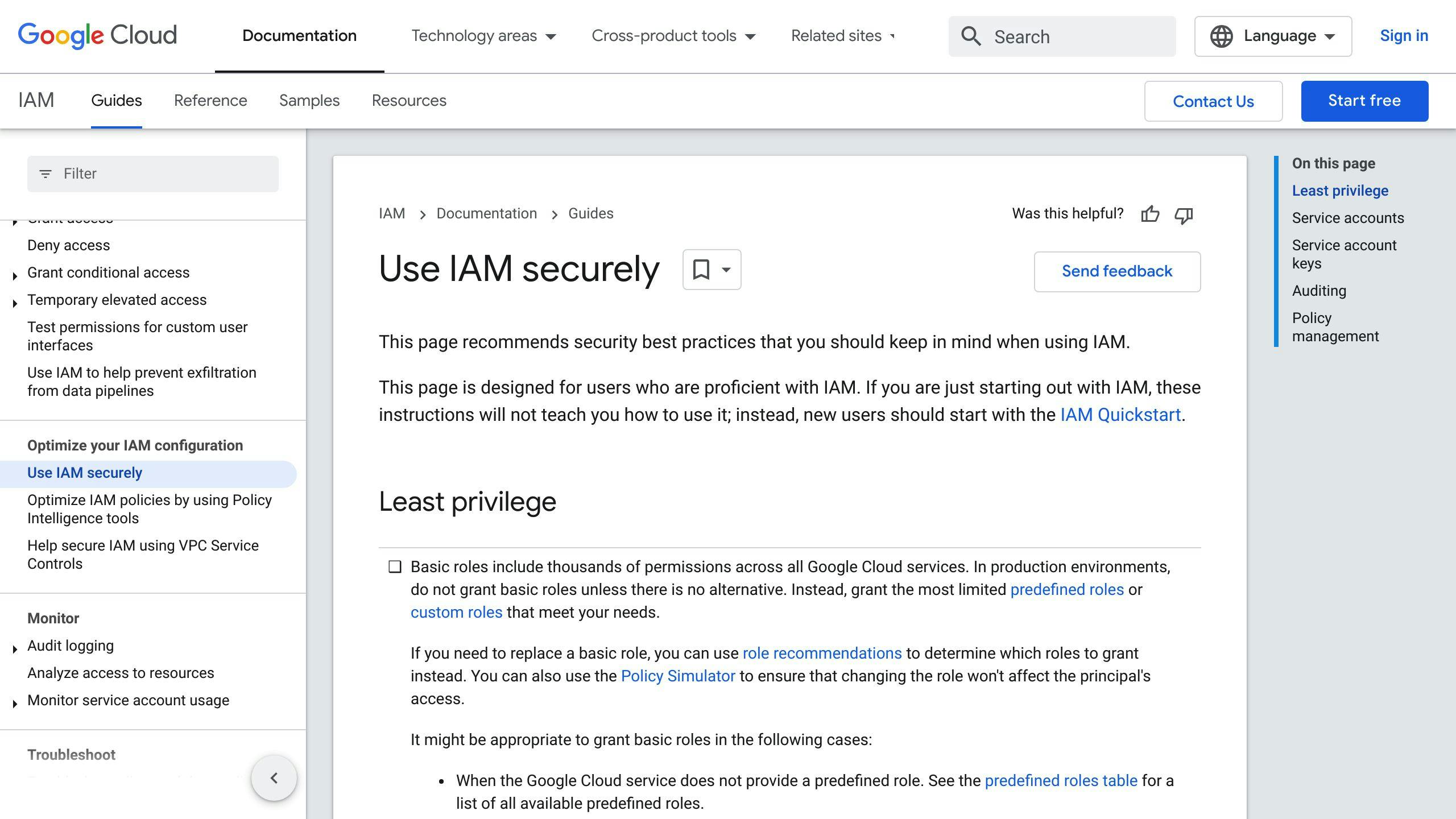
Think of least privilege like this: People should only get the keys to the rooms they need to enter, not the whole building. This way, if someone tries to do something they shouldn't, or makes a mistake, they can't cause too much trouble.
Here's how to do it right:
- Figure out who needs to do what and only give them the access to do those specific things.
- Make sure roles are tight and match exactly what each person needs to do.
- Keep checking who has access to what and take away permissions if they're not needed anymore.
For instance, if someone's job is to look at production logs, they shouldn't have the ability to change the system or database. Keeping access tight is key for a secure cloud app.
Leveraging Identity-Aware Proxy
Identity-Aware Proxy (IAP) acts like a bouncer for your apps. It checks who someone is before letting them in.
Why IAP is good:
- It makes sure people prove who they are before they can use your app.
- You can set detailed rules on who can do what.
- It's great for apps used inside your company or by the public.
- It keeps a record of who's tried to get in.
For example, you might want admins to use extra security steps to log in, but let other users in more easily.
Setting up IAP helps keep your apps safe from unwanted visitors.

Google Groups is a smart way to handle who can get into what in your projects. Here's how to use them:
- Make a group for each team or app.
- Instead of giving out individual permissions, use groups to manage access.
- Add or remove people from groups as they come and go.
- Check group permissions every few months to make sure they're still right.
Say, you have a 'Payments-Team' group that needs to work on a payment app. Instead of setting up each person one by one, you just put them in the group, and they're all set. It's a straightforward way to manage access as your team or app grows.
Making your apps work better on Google Cloud Platform (GCP) means they'll be quicker, can handle more people using them, and everyone will have a better time. Here's how to make things run smoother:
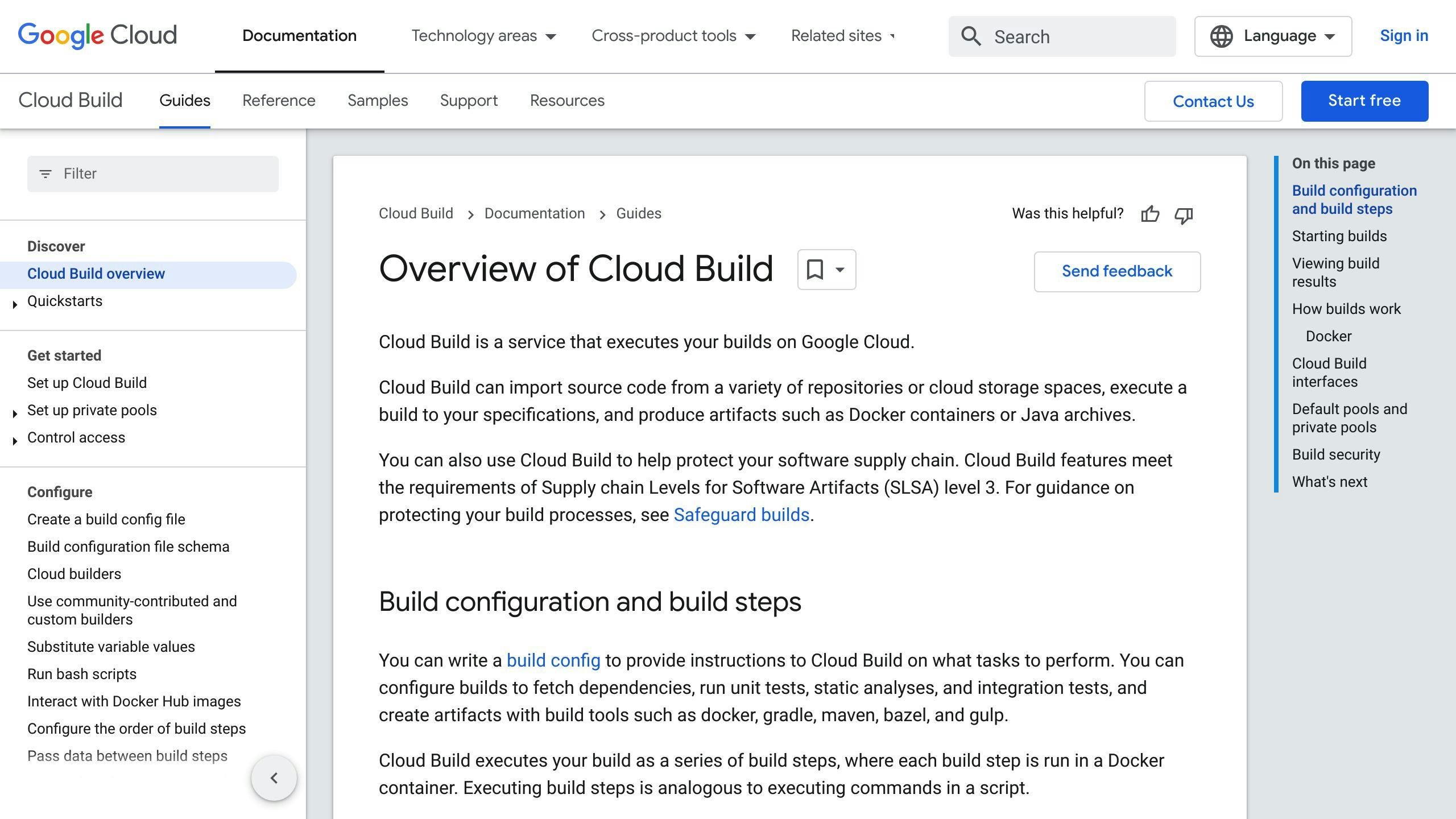
- Start builds with code changes: Use Cloud Build to automatically start building your app whenever you make changes to the code. This helps you test and deploy faster.
- Save time with caching: Tell Cloud Build to remember parts of your app, like the bits that don't change often. This way, you don't have to rebuild everything from scratch each time.
- Use automated tests: Include tests that run by themselves in your building process. This way, you find problems early without having to check everything manually. Plus, running tests at the same time can speed things up.
Tuning Cloud Run Applications
Java
- Pick the newest Java versions for better speed and security.
- Turn on hot restart to avoid slow starts.
- Use Stackdriver Trace to figure out why some requests are slow.
Node.js
- Keep your packages light by only including what you need.
- Use Node.js 12 or 14 because they start faster.
- Watch out for memory leaks that can make things sluggish over time.
Python
- Choose Python 3 for its speed and ability to handle lots of things at once.
- Only add essential packages to keep things light.
- Adjust the number of processes and threads based on how busy your app is.
Go
- Keep your Go modules clean and simple.
- Use Go 1.13 or newer for better performance, like quicker garbage collection.
- Keep an eye on how much CPU and memory your app uses to adjust as needed.
Tweaking your app based on the language it's written in can save you money and make your app feel faster for users. Follow these language-specific tips to get the most out of Cloud Run.
Disaster Recovery and Compliance
Data Backup and Recovery
Keeping your data safe means making copies of it just in case something goes wrong, like a system crash or a disaster. Here are some simple ways to do this on Google Cloud:
- Cloud Storage Nearline is a budget-friendly option for storing backup data. It's cheap but accessing your data takes a bit longer compared to other options.
- Turn on versioning for your Cloud Storage buckets to keep old versions of your files. This helps if you accidentally change or delete something you didn't mean to.
- Set up snapshot schedules for your Cloud SQL and Cloud Spanner databases. This means your backups happen automatically. Try to schedule these during times when not many people are using your app.
- Make sure your setup can switch to another region if there's a problem in one area. This is called failover clustering and it keeps your app running smoothly.
- Regularly check that you can get your data back from backups quickly and correctly.
- Use Cloud Monitoring to keep an eye on your backup processes. If something's not right, you'll get an alert.
Regulatory Compliance
Google Cloud has tools and services to help meet rules and regulations like HIPAA, GDPR, and ISO 27001:
- Cloud KMS helps manage encryption keys securely, following strict standards. Make sure only the right people can access these keys.
- Turn on audit logging for work that needs to follow strict rules. You can send these logs to Cloud Storage and use BigQuery to look through them.
- Remember, Google keeps the cloud secure, but you need to keep your stuff in the cloud secure.
- Check out Google's guidance for meeting HIPAA, GDPR, and ISO 27001 standards. They have specific advice for each set of rules.
- Use tools like CIS Benchmarks and MITRE ATT&CK® to check your setup for any risks and fix them.
- Always review who has access to what, how you're controlling access to your APIs, how you're keeping an eye on your systems, how you encrypt data, and your network security. Tighten these up to make sure only the right people have access to the right things.
By following these steps for backup and recovery, and making sure you meet compliance standards, you can lower your risks and be better prepared for any surprises. Regular checks are key to finding and fixing any weak spots.
sbb-itb-550d1e1
Cost Optimization
Keeping your Google Cloud costs in check is super important when you're building apps. The cloud lets you scale up or down as needed, but if you're not careful, you might end up spending more than you expected. Here's how to keep your costs down:
Right-size Compute Resources
- Adjust to demand: Use features that automatically adjust your computing power based on how much you need at any moment. This way, you don't pay for more than you use.
- Go for cheaper options for certain jobs: Look into using temporary VMs for tasks that can handle interruptions. These are cheaper but can be stopped without much notice.
- Use just enough power: If you notice you're using more computing power than you need, switch to smaller options that fit your needs better.
Take Advantage of Discounted Pricing
- Regular discounts: If you use your resources a lot, you'll get automatic price cuts after a certain point each month.
- Long-term deals: If you know you'll need certain resources for a long time, agreeing to use them for 1 or 3 years can get you a better rate.
- Use idle capacity: There are special VMs available at up to 80% off. They're great for tasks that can be interrupted.
Set Budgets and Alerts
- Keep track of spending: Set up budgets for your projects or the whole account and get warnings if you're about to go over.
- Stay alert: Set up notifications for when you're close to going over your budget, or if you're going to run out of credits soon. This helps you act before you spend too much.
- Analyze your spending: Send detailed spending info to BigQuery for a deep dive into where your money's going. This can help you find ways to save.
By keeping an eye on how much you're using, grabbing discounts when you can, and setting up alerts to keep your spending in check, you can make sure you're getting the most out of Google Cloud without breaking the bank. Adjust your setup as your needs change to keep things efficient.
Google Cloud Platform (GCP) gives you a bunch of tools to make, deploy, and look after applications without a fuss. These tools work well with GCP, making it easier for developers to get things done.
Cloud Build
Cloud Build is a service that helps you automatically test and prepare your applications using Google's own infrastructure, making it reliable and scalable.
Key features and benefits:
- Automatically starts working when you make changes to your code or when certain conditions are met
- Saves parts of your application that don't change often, so you don't have to rebuild them every time
- Lets you customize your build environment
- Works well with other GCP services, giving you detailed logs to help with troubleshooting
Using Cloud Build means you can automate a lot of the testing and building process, making life easier.
Container Registry
Container Registry is where you can keep all your Docker container images in one secure place on GCP.
Benefits:
- It's managed by Google, so it's always available and can handle a lot of data
- You can set who gets to access your images
- Can send your images around the world so they download faster
- Automatically checks your images for security issues
- Works with other GCP tools for a smooth workflow
Container Registry makes it simpler to manage and deploy your containerized applications.
Artifact Registry
Artifact Registry is for storing and managing different kinds of software packages like Maven or npm, making it easier and more cost-effective.
Key capabilities:
- Lets you control who can access your packages
- Supports several package formats
- Scans for vulnerabilities automatically
- Sends your packages around the world for quick downloads
- Integrates with Cloud Build and other GCP services
Artifact Registry is great for managing all your software packages in one place.
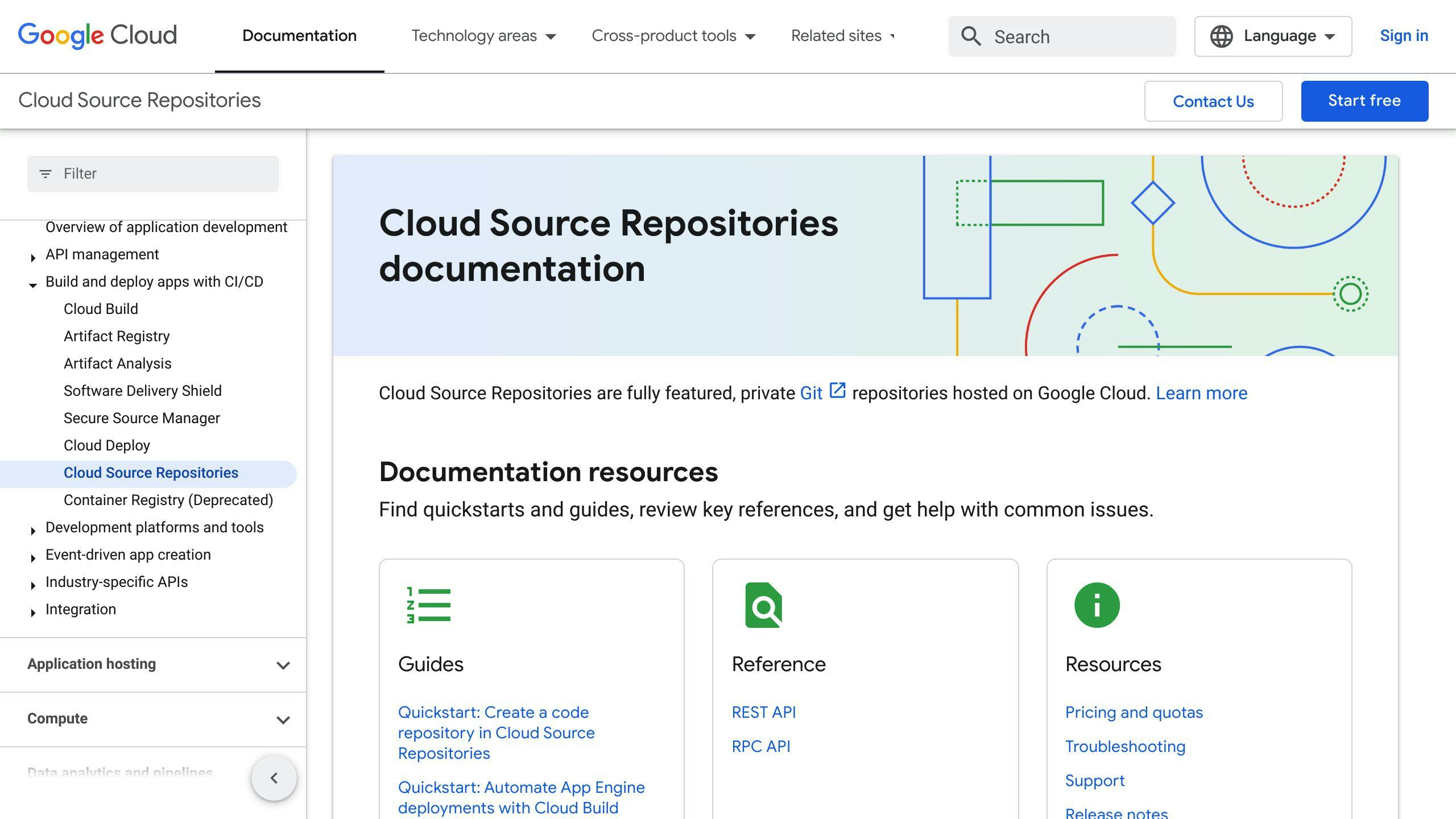
Cloud Source Repositories provides a place to manage your code with Git, directly integrated with GCP.
Benefits:
- Google manages the Git repositories, so you don't have to worry about the technical side
- You can set up detailed access rules
- Includes tools for reviewing code changes
- Can automatically trigger Cloud Build when you make changes
- Works with popular development tools for an easier workflow
Cloud Source Repositories takes away the hassle of managing your code repositories, making it easier to work on projects together.
By using these tools, you can make the whole process of developing cloud applications more straightforward, secure, and efficient. GCP offers a complete set of services to help you build, deploy, run, and manage your applications with less overhead.
Continuous Improvement
To keep your Google Cloud apps working great and meeting your needs, it's smart to always check on how they're doing, use tips from Google, and stay up-to-date with new stuff. Here's how to do it in simple steps:
Monitor Metrics and Set Alerts
- Use Cloud Monitoring to keep an eye on things like how much CPU and memory your app is using, and how fast it responds to requests. Set up alerts to let you know when something's not right.
- Send your app's logs to Cloud Logging and set alerts for any error messages. This helps you catch issues early.
- Look at your Cloud Monitoring dashboards to see how your app is doing over time.
Tune Based on Recommendations
- Look at the tips in the Cloud Console to make your app run better and save money.
- After you launch your app, use the recommendation reports to keep making it better.
Automate Using Managed Services
- Use services like Cloud SQL and Memorystore to cut down on your work. They update themselves, so you're always using the latest version.
- Think about using serverless options like Cloud Functions and App Engine to avoid dealing with infrastructure.
Regularly Review New Features
- Sign up for updates about new Google Cloud features. Check out the ones that might help your app.
- Watch Google Cloud Next online and catch up on sessions later. This keeps you in the loop.
- Keep up with the latest docs to make sure you're using Google Cloud the best way.
Audit Architecture Annually
- Remind yourself to check over your app's setup once a year. Think about new services and if your needs have changed.
- Compare your setup to Google's recommended designs to see if you can make improvements.
By keeping an eye on how your app is doing, using Google's tips, staying current with new features, and checking your setup regularly, you can make sure your app does what you need it to, works well, and doesn't cost too much.
Conclusion
Building apps on Google Cloud has lots of perks, but you also need to think about how to make your app work well, keep it safe, stick to rules, and not spend too much money. We've talked about a bunch of smart ways to do this, so let's quickly go over the main points again.
Understand GCP Fundamentals
- Make sure you pick the right Google Cloud services for what your app needs. Thinking this through early helps you use just the right amount of resources.
Optimize Security
- Use the least privilege rule, meaning only give people access to what they really need.
- Use Identity-Aware Proxy (IAP) to control who can get into your app and keep track of it.
- Manage who can do what with Google Groups, making it easier to handle permissions for teams and apps.
Boost Performance
- Use features that automatically adjust resources based on how busy your app is.
- Follow specific tips for different programming languages to make Cloud Run services work better.
- Improve speed by using caching, doing things at the same time, and other tricks.
Meet Compliance Rules
- Use tools like Cloud KMS and audit logging to help with security and following rules.
- Regularly check who can access your app, how secure your network is, and how you encrypt data to reduce risks.
Control Costs
- Make sure you're using the right size resources and getting any discounts.
- Set up budgets and alerts to keep an eye on spending.
- Look over your spending to find ways to save money.
Use Managed Services
- Make your life easier by using Google Cloud's built-in tools like Cloud Build, Container Registry, and Cloud Source Repositories.
- Cut down on extra work by using managed databases and platforms that handle the infrastructure for you.
Continuously Improve
- Keep an eye on how your app is doing and make changes based on Google's suggestions.
- Use managed services to automate boring tasks.
- Stay up-to-date with new Google Cloud features and rethink your app's setup once in a while.
By keeping these tips in mind throughout the whole process of making and running your app, you can make sure it's efficient, safe, follows rules, and doesn't cost too much. This way, you can focus more on creating cool stuff.
What is the 500 50 5 rule?
When you're adding lots of data to Cloud Firestore, it's best to start slow and then pick up speed. Here's how:
- Begin with 500 operations per second for new data
- Increase the speed by 50% every 5 minutes
This method helps prevent system overloads.
How to develop application in GCP?
To make an app on Google Cloud Platform, follow these steps:
- Log into your GCP account
- Pick or create a project
- Turn on billing for your project
- Activate the Cloud Build API
- Get the GCP Command Line Interface (CLI) installed
Now you're ready to use GCP tools like Compute Engine, App Engine, and Cloud Run to build your app.
What are cloud best practices?
Here are some important tips for keeping your cloud setup secure:
- Clearly outline who's responsible for what in cloud security
- Set rules for how to use cloud services safely
- Regularly check for security weak spots
- Use security measures like encryption and access controls
- Be ready with a plan for dealing with security incidents
Sticking to guidelines like the CIS Benchmarks and Google's advice helps keep your cloud environment safe.
A top security tip for GCP is to make sure each person or service can only access what they really need. This is called least privilege access control.
For instance, you can assign specific roles and groups in IAM to control access to resources. This approach avoids giving out broad permissions and keeps your setup more secure.
Related posts